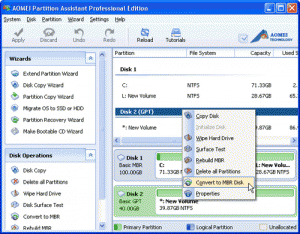GPT hard disk cannot be accessed in Windows XP
A growing number of people want to follow the fashion, which does not only exist in filed of cloth, but also in computer. My friend Mary brought a hard disk, and she set the partition as GPT. When it is connected to computer and computer can’t read it. Mary’s computer is stalled with windows XP. She runs to me for help. I told her to download third party software to convert GPT disk to MBR disk. Only in this way does GPT disk can be useful to her computer installed with win XP. To let more people know that and I published this article on purpose. GPT actually is more advantages over MBR disk, but under some conditions, it is not useful to all windows. Firstly, we must clarify some definitions.
About GPT and MBR hard disk
GPT hard disk is one kind of disk style. In computer hardware, GPT is a standard for the layout of partition table on a physical hard drive. It breaks up the limitation of four primary partitions, and it supports the number of partitions up to 128 per disk. However, 32-bit version of Windows XP will see only the Protective MBR and the EE partition will not be mounted.
MBR disk is another kind of hard disk. As we all know, the original method of partitioning disks refers to MBR. Although it has been widely accepted, this scheme has many shortcomings including partitions being limited to 2TB in size. Another shortcoming is the limitation of 3 primary partitions and 1 extended partition.
What is GPT Protective Partition?
As mentioned above, GPT hard disk is better than MBR in the storing aspects. Thus, so many computer users choose the type of GPT hard drive as their disks regardless of any defects. In this case, when they use the GPT disk, the hard drive seems to refuse to work, and it will show as GPT Protective Partition. That is really annoyed to users.
Click to view larger image
Why does this phenomenon show up? The reason is that GPT only works on Windows 7/8/Vista/2008 and 64-bit version of Windows XP/2003, but 32-bit version of Windows XP/2003 are not acceptable. What a pity!
How to access GPT protective hard disk partition on Windows XP?
Since GPT is not permitted on 32-bit version of Windows XP, what we need is to convert GPT to MBR without losing data, but how can we achieve this goal? Generally speaking, we always try to ask built-in Disk Management for help, however, GPT disks can be converted to MBR disks with built-in Disk Management only if all existing partitioning is first deleted, with associated loss of data. Therefore, a third-party partition manager is quite needed.
Among these partition tools, AOMEI Partition Assistant Pro Edition enjoys a large popularity. It can deal with different kinds of partition problems, including the conversion between GPT and MBR disk. Meanwhile, this partition tool can also solve the problems of dynamic disk. When it works, all the data in the disk will be protected, and the clean interface gives an easy direction for users, even for a green hand.
Three-step procedures to finish converting from GPT to MBR
Step 1: Download, install and launch AOMEI Partition Assistant pro edition. It can be take conversion disk between MBR and GPT. You totally can convert it depends on what computer performance. The disk and partitions in computer will be detected by this software, and shown in the interface of software.
Step 2: Right-click partition you want to delete, and select “Convert to MBR Disk” function in function bar.
Click to view larger image
Step3: You can see the preview effect in the interface, but that’s preview effect. To save all changes, you don’t forget to click “Apply” button.
After you finish the steps above, you can open windows management and check your hard disk. It is very easy and safe to convert disk between MBR and GPT.